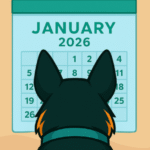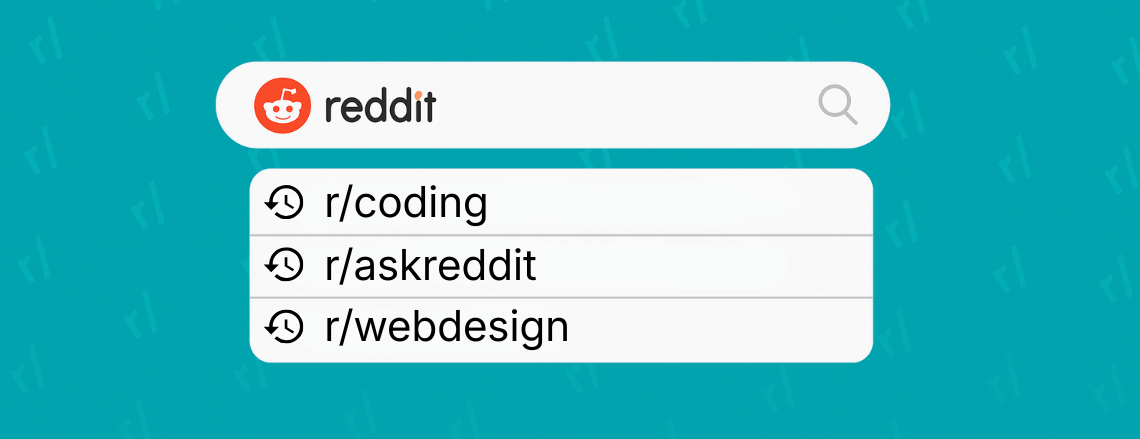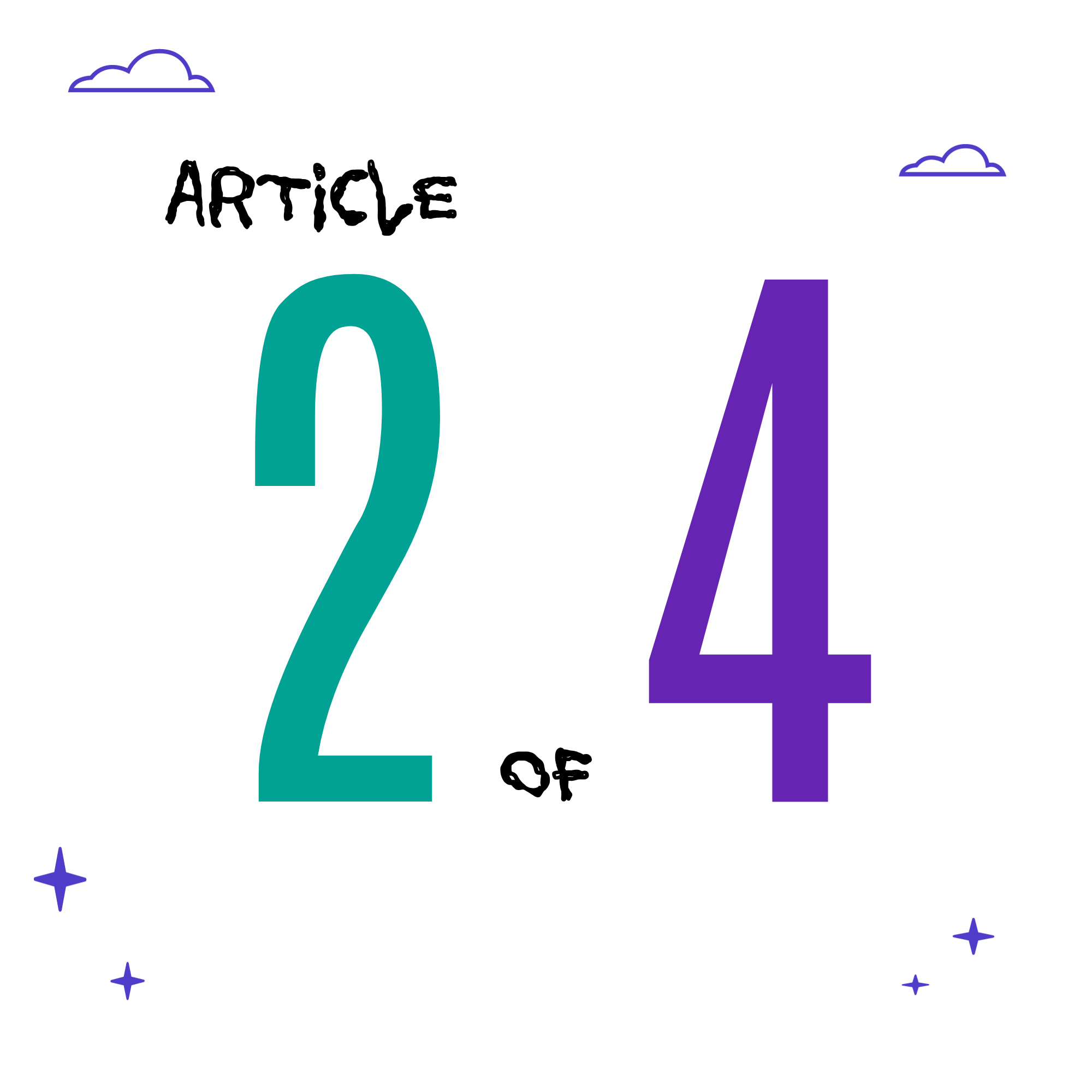
Let’s face it — nobody likes clicking on a link only to land on a dreaded 404 error page.
These dead ends don’t just frustrate users; they can also hurt your website’s credibility and damage your SEO rankings.
In Part One, we covered how to find 404 errors using Google Search Console. Now, in Part Two of our blog series, we’ll walk through how to resolve 404 errors by implementing proper redirects, starting with the most effective solution: 301 redirects. 🔧
What’s a 301 Redirect (and Why Should You Use One)?
A 301 redirect tells search engines and browsers that a page has permanently moved. When used correctly, it:
- Preserves your SEO rankings
- Prevents users from landing on broken pages
- Sends traffic to the correct destination without confusion
Method 1: Use Your .htaccess File (Best for Developers & Clean Code Lovers)
To access your .htaccess file:
- Log into your hosting control panel (like cPanel)
- Navigate to the File Manager
- Find the .htaccess file in your site’s root directory (usually public_html)
- If hidden, enable “Show Hidden Files”
- Edit the file and add your redirect at the bottom
⚠️ Always back up your .htaccess file before making changes.
Can WordPress Users Access .htaccess?
In fact, WordPress already uses .htaccess to manage permalinks and basic redirects. You’ll find the file in the root directory (typically called public_html).
- Your hosting account’s File Manager (e.g., cPanel)
- FTP access via tools like FileZilla
- A secure WordPress plugin that allows file management
⚠️ Even a small mistake in .htaccess can crash your site. Back it up before editing!
Method 2: Use a WordPress Plugin (Easy for Non-Coders)
- Redirection – a popular, user-friendly tool
- Yoast SEO Premium – includes basic redirect functionality
- Rank Math SEO – offers redirect options in the free version
- Install and activate it from your WordPress dashboard
- Go to Tools > Redirection
- Enter the Source URL (e.g., /old-page) and the Target URL (e.g., https://yourwebsite.com/new-page)
- Hit “Add Redirect” and you’re done!
🔍 Pro Tip: Use a plugin if you need a user-friendly interface to manage dozens of redirects.
⚠️ Be selective with plugins — using too many can slow down your site exponentially and cause conflicts. Only install what you genuinely need.
When to Use Which Method
|
Situation
|
Best Method
|
|
Just a few redirects
|
.htaccess or plugin |
|
Managing redirects long-term
|
Plugin with tracking
|
|
Prioritizing site speed and performance
|
.htaccess for cleaner code |
Avoid These Redirect Mistakes
- Don’t ignore 404s — they affect both SEO and user trust
- Don’t redirect all 404s to the homepage (this confuses Google)
- Don’t use temporary 302 redirects for permanent changes
Bonus Tip: Monitor Redirect Success
Need a refresher? Check out How to Use Google Search Console to Improve Your SEO
Coming Up Next…