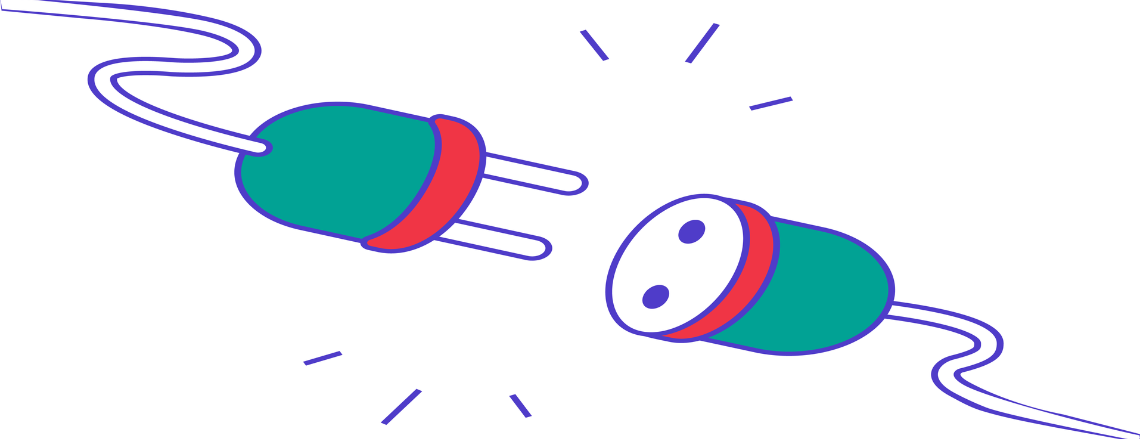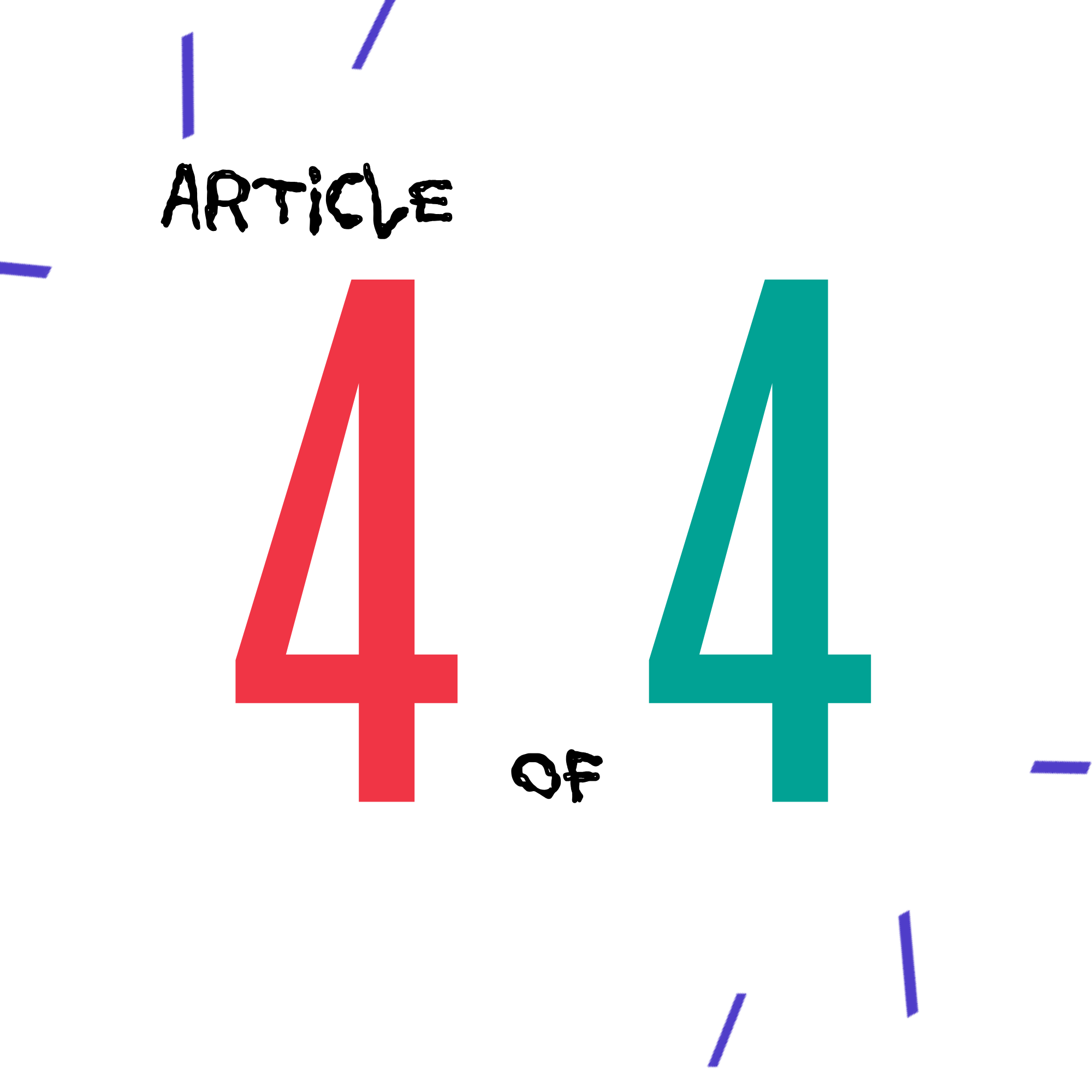
Over 60% of global website traffic now comes from mobile devices, and Google uses mobile-first indexing to rank your website.
If your site doesn’t work well on phones, you lose visitors, and your SEO suffers. A poor mobile experience leads to lower rankings.
In this guide, we’ll walk you through using Google Search Console to find and fix mobile usability issues, keep visitors happy, and protect your rankings.
Missed the earlier parts? Start here:
Why Mobile Usability Matters
Mobile issues often include:
- Text too small to read
- Buttons and links too close together
- Content wider than the screen
- Missing viewport configuration
Fixing these will keep visitors on your site, increase conversions, and signal to Google that your site is user-friendly.
Learn more about why this matters in our SEO guide using Google Search Console.
How to Find Mobile Usability Issues in Google Search Console
- Log in to Google Search Console.
- Select your website property.
- Go to Experience > Mobile Usability.
- Review issues flagged by Google.
Each issue will be listed with:
- A short description (e.g., “Text too small to read”)
- Affected URLs
- A sample screenshot of the issue
Click each error to view affected pages and begin troubleshooting.
For a refresher on setting up Google Search Console, check Part 1 of our Website Fix Series.
How to Fix Common Mobile Errors
Text Too Small to Read: Use at least 16px for body text, and use relative units like em or rem for scaling.
Clickable Elements Too Close Together: Add padding and spacing to buttons and links so they can be tapped without zooming.
Content Wider Than Screen: Check for large images or elements with fixed widths. Use CSS like max-width: 100% to ensure content resizes on different screens.
Viewport Not Set: Add this tag to your site’s <head> section:
<meta name=”viewport” content=”width=device-width, initial-scale=1″>
Test your changes using Google’s Mobile-Friendly Test Tool, use Chrome DevTools Device Mode, and consider using GTmetrix to monitor speed and performance.
Regular site maintenance helps prevent mobile-related errors from turning into 404s or broken links. For guidance on handling these, see our Resolving 404 Errors guide.
Mobile Usability Fix Checklist
- Check Google Search Console for mobile errors.
- Review affected URLs and screenshots.
- Increase font sizes to at least 16px.
- Add padding between clickable elements.
- Ensure images and elements resize properly.
- Set your viewport meta tag.
- Test with the Mobile-Friendly Test and Chrome DevTools.
- Monitor performance with GTmetrix or PageSpeed Insights.
Pro Tips for Better Mobile UX
- Optimize your page speed using tools like PageSpeed Insights — page load speed is critical for mobile users.
- Use a responsive page builder like Elementor, but avoid overloading your site with plugins that slow it down.
- Test key pages regularly to ensure buttons, forms, and navigation are mobile-friendly.
At Stark Create, we help brands build sites that work beautifully across all devices. Need help making your site mobile-friendly?